Instructions for use
Pathmate Coach version: 4.15.2
Instructions for use version 8 (as at: 6 March 2023)
Welcome
We’ve put together important information here to make sure you get off to a smooth start. If you do not find the answer to your questions here, please feel free to contact us by email at veroval-lea@pathmate.app.
The app is based on the “Pathmate Coach”, which is registered as a class 1 medical device:
The Pathmate Coach is a smartphone application (app) that supports people with the prevention and management of high blood pressure, type 2 diabetes and sleep problems in everyday life and motivates them to reduce influenceable risk factors. The app supports the correct documentation of relevant data (e.g. blood pressure, blood sugar, sleep), calculates average values and provides feedback and recommendations for action based on the current state of scientific knowledge and medical guidelines. The app also uses risk calculators and self-tests to inform users about their personal risk profile and to motivate them to take appropriate action. Users are shown how to make lifestyle changes in the areas of nutrition, exercise and relaxation and are guided through the process.
Below we use the term “digital coach” to refer to the Pathmate coach.
1 Important information
Unless advised otherwise by your doctor, we recommend that you follow the instructions and recommendations as closely as possible. If you have received other medical advice, this must be followed. The suggested health goals, assessments and recommendations are no substitute for the advice of a medical professional.
When can I use the digital coach?
The digital coach helps users to regularly document their blood pressure, blood sugar, sleep quality, determine health risks by means of self-tests, take medication and develop a health lifestyle with regards to exercise, nutrition and relaxation. However, you should have undergone a medical examination before starting to ensure that there are no contraindications to the recommendations and goals given by the digital coach.
When should the digital coach NOT be used?
Do not use the digital coach if one of the following contraindications applies:
- Pregnancy: Do not use the app if you are pregnant or think you might be pregnant.
- Underage: Do not use the app if you are under 18 years of age.
- Insufficient language skills: Do not use the app if there is anything in the instructions, guides or recommendations that you do not understand or if you do not have sufficient command of the language in which the coaching is provided.
- Do not use the sleep restriction if any of the following contraindications apply:
- Epilepsy
- Bipolar disorder
- Untreated hypersomnolence
Side effects
The sleep restriction in the sleep module can lead to sleepiness and reduced concentration or performance, especially at the start. If this is the case, you should avoid dangerous activities (e.g. working with machinery, driving) for the duration of the sleep restriction in order to prevent accidents.
What do I need to use the coach?
To use the coach, you need a smartphone with the following features:
- Minimum screen resolution of 640 X 1136 pixels (portrait) on a 4” screen
- iOS operating system version 12.4 or higher or an Android version 8.0 (API 26 Oreo) or higher
- Stable internet connection (3G, 4G, Wifi or better)
- At least 1.5 GB RAM memory
- At least 100 MB usable free storage space
Update the app as soon as a new update is available, because it can contain important content. Never let other people access your app.
Other general information
The digital coach cannot diagnose an illness and is not a substitute for medical advice. If the recommendations of the digital coach conflict with the recommendations of your doctor, always follow your doctor’s recommendations.
The digital coach does not provide feedback on individual measurements and is not an alarm system for emergencies. If any of your measurements seem unusually high or low, it is important to discuss this with your doctor.
Answer all questions carefully and truthfully. This is for your safety. The information, goals and recommendations given by the digital coach are partly based on the answers that you provide. Incorrect details can therefore lead to inappropriate or incorrect information, goals or recommendations.
Please seek advice from your doctor or therapist if your symptoms deteriorate acutely or don’t improve over a longer period of time, even if this course of action is not recommended by the digital coach.
Obligation to notify
Users are obliged to immediately report incidents that result directly from the use of the digital coach and result in a serious health impairment to Pathmate Technologies AG and the country’s competent authority.
2 Overview of the use and functions of the app
Please read these instructions carefully before starting the digital coaching. The current version of the app (4.15.2) helps you to prevent risks of cardiovascular disease, type 2 diabetes and sleep disorders and to record your blood pressure, blood sugar, HbA1c value and sleep quality. The app includes a heart age calculator which calculates your personal heart age based on an algorithm and informs you about the risk factors for cardiovascular disease. The app also includes a self-test to determine your risk of developing type 2 diabetes. It also includes a self-test to determine your sleep quality. The app also helps you keep a blood pressure, blood sugar and sleep diary, calculates your average values and gives you feedback based on your data. The coach also proposes behavioural goals on the topics of nutrition, exercise and relaxation. The explanations in the following sections only cover the functions and areas of application of the current version of the app.
3 Registration and log-in
3.1 Registering for the app
To register for the app, you need an email address that you can access at any time. Please ensure that no other people have access to your email address.
Install and open the app to sign up. To do so, choose “Create new account” on the app’s homepage. If you already have an access code (e.g. from your health insurer), enter your access code and following the instructions in the app. If you do not yet have an access code, you can sign up so we can let you know if your health insurer offers free access to the app in the future.
Read the terms of use, privacy policy and these instructions carefully and confirm this in the appropriate place in the app if you wish to continue. To register, you have to enter your email address and choose a secure password. After you have successfully entered your details, you will receive an email confirming your registration at the email address you provided. This can take a few minutes. Please follow the instructions in the email to confirm your email address. If you do not receive an email to confirm your email address, please check your junk folder. If you cannot find an email from us in your junk folder, you can request a new confirmation code in the app. If you do still do not receive an email from us, please contact us directly at veroval-lea@pathmate.app. Once your email address has been confirmed, registration is complete.
3.2 Logging in to the app
If you have registered for the app with an email address and password (see 3.1 Registering for the app), you can log in to the app at any time using your login details. If you change your smartphone, for example, you can use your login details to log into the app on your new device.
IMPORTANT INFORMATION:
Please note that you can only use the app on one smartphone. Simultaneous use on two smartphones is not possible.
Open the app and, on the home screen, choose “Log in to existing account” to log in with your existing login details. Enter your registered email address and password to log in. In certain cases (e.g. after installing the app on a new smartphone), you may be asked to confirm your email address again. In this case, see the process described in 3.1. Registering for the app to confirm your email address.
If you have forgotten your password, choose “Forgotten password” and follow the instructions in the app. If you haven’t got a password yet, choose “I don’t have a password” and follow the instructions in the app.
3.3 Connecting other devices and apps
You can allow the app to access compatible fitness trackers, smartwatches or apps so that your blood pressure values and/or activity data (steps) can be imported into the app and used by the digital coach.
If you have newly installed the app, on completing the registration process (see 3.1. Registering for the app), you will have the option of connecting the app to a compatible tracking app (see list of compatible devices and apps). To do so, please choose the tracking app that you would like to connect and follow the instructions in the app.
If you are already using the app, you can connect it to a compatible tracking app (see list of compatible devices and apps) by opening the menu item “More” and choosing “Connect data sources” there.
If you have already connected a tracker or device to import your data and would like to connect another data source, you can do this under the same menu item “More” and “Connect data sources”.
Compatible devices or tracking apps
If you already use one of the following devices or apps to record your blood pressure or activity data, you can connect it to this app:
- Apple Health
- Google Fit
- Fitbit
- Garmin Connect
- Health Mate (Withings)
- Omron Connect
- Polar Flow
Description of functions
As soon as you have granted the app access to one of the above tracking apps or devices, the values recorded there are automatically imported into the app. Please note the following.
IMPORTANT INFORMATION:
- Please note that your blood pressure and activity data are only transmitted from the time you have activated the connection to the app. Any data recorded before the time of activation will not be imported into the app.
- The connection enables the automatic import and storage of new blood pressure values in the app. However, the blood pressure values in your connected app or device are not continuously synchronised with this app. If you edit or delete data in the connected app, your blood pressure data will NOT be updated automatically in this app and you have to adjust the data manually in the app under Data (see section 4.3).
- The transmission of your blood pressure and activity data can vary and depends on the manufacturer of your blood pressure monitor or fitness tracker and the connected tracking app. The transmission usually only takes a few minutes. However, it can take up to 60 minutes or even longer in exceptional cases.
- Due to technical errors, blood pressure values may not be automatically transmitted to the app after a measurement. Therefore, please always check whether your values have been transferred completely and correctly to your blood pressure diary (see section 4.3).
- Make sure that only you use your connected monitor/fitness tracker and that several accounts are not connected to the same device. Do not let anyone else take their measurements with your monitor or fitness tracker to ensure that data that is not assigned to you is not imported into the app.
4 Your digital coaching
A healthy lifestyle has a positive effect on heart health, blood pressure, blood sugar and your quality of sleep. The digital coaching therefore includes various health goals in the areas of exercise, nutrition and relaxation as well as the regular measurement of blood pressure and blood sugar. With the help of specific behavioural goals, lessons and tips for successful self-management, the digital coach helps you build a healthy lifestyle and measure your blood pressure and blood sugar regularly. The digital coach reminds you daily of the goals you have set and helps you to reach them.
4.1 Chat with the digital coach
The focus of the app is on the chat view. Here you will find all the messages exchanged between you and your coach, plus any images, videos or links that your digital coach has sent you. In the chat your digital coach will also provide further instructions on how to use the app and how it works.
IMPORTANT INFORMATION:
The digital coach is a rule-based chatbot and not a real human coach. A chatbot (chat + robot) is a text-based dialogue system that makes it possible to chat or converse with a technical system. The chatbot seeks (similar to a real coach) to lead the dialogue and react in an increasingly personalised and tailored way to the preferences and habits of the user. This can give the impression that the coach is a real human counterpart; however, this is not the case at any time.
The digital coach regularly asks you questions or waits for a response from you. To reply to your coach, please tap on the appropriate reply option or on the reply box to enter a text or number.
4.2 Your daily schedule
The digital coach helps you to remember your measurements, medication and goals. You receive a clear daily schedule that lists your task for the day, which you can tick off once they have been completed.
Reminders for measurements: On your daily schedule, you can set reminders for your blood pressure and blood sugar measurements or for logging your sleep. The digital coach reminds you of your measurements with a push notification (if activated).
Medications: If you take medications, you can also add these to the daily schedule. This way you can document your intake and the app can also remind you to take your medication. In the daily schedule, you can activate and deactivate the reminder function for taking your medication.
IMPORTANT INFORMATION:
Do not rely solely on the reminder function for taking your medication. There are various reasons that this may not always work (e.g. battery is empty, smartphone is switched off, app crashes). Therefore, please do NOT use the medication reminder for critical medications where incorrect or non-adherence will result in serious health impairment. Please also make sure that you enter the correct data for the reminder function. Check the details carefully each time you enter or change them.
4.3 Your data
Personal data: You can find your personal data under “Data” and “Personal data”. Here you will find your name, sex, date of birth, vital data (e.g. weight and height), data on diagnosis and treatment (e.g. high blood pressure, type 2 diabetes, sleep disorders) and details on your calculated risks (e.g. heart age). You can adjust all the details that are not calculated or provided by the app. To update your risks, you can repeat the self-tests under “Programme” as often as you like.
Blood pressure: You will find your blood pressure diary under “Data and “Blood pressure”. In the blood pressure diary you will find an overview of your recorded blood pressure and pulse measurements and information on your physical well-being. You can also add measurements to your blood pressure diary.
Add measurement: You can add a measurement manually by tapping “Add entry” on the first page of your diary. Every time you enter your blood pressure, you can also choose to enter your pulse and your current physical well-being. When you make an entry, the current date and time is automatically preset for you. However, you can adjust the date and time if you took the measurement earlier. The first measurement of the day is automatically recorded as the “morning measurement” and the second as the “evening measurement”. You can also change this pre-selection when entering your blood pressure. You can enter one morning and one evening measurement a day. Other measurements are recorded as “Additional measurement”.
In addition to entering blood pressure values manually, you also have the option of automatically reading the measured blood pressure values from your monitor using your smartphone camera. To use this function when adding a measurement, tap on the scan icon at the top right instead of entering the blood pressure values manually. When you click on the scan icon, your camera will open. Point the camera towards your monitor’s display. Once the measurements have been detected, a confirmation box appears. To ensure that the scan works quickly and error-free, you have to bear a few things in mind when importing the values:
- Make sure the light is good and try to avoid reflections on the display
- Try to align the monitor’s display within the square on your smartphone’s screen
- Always check whether the values have been identified correctly
Once the values have been detected, the values will be displayed. You can check them to make sure they are correct and adopt or change them as necessary. You can them “Add” the checked values to your diary.
History and average values: On the first page of your blood pressure diary (“Overview”) you can see the history of your measurements and your average values over the last 7 days. You can choose between the views “Measurement: Blood pressure” and “Measurement: Pulse” to see the history of the corresponding values. You also have the option of displaying the history and average values for the current/last measurement week, the last 7 days, the last 30 days or the past year.
Download PDF report You can download the history of your measurements and individual values as a PDF by tapping “Export report” and choosing “Download PDF report”. This way, you can save, download and print out your report.
Share PDF report: You can share the PDF document with your blood pressure value for 24 hours with your doctor by tapping on “Export report” and choosing “Share PDF report”. Enter your name to avoid confusion and read the instructions carefully. As soon as you tap on “Generate code”, your doctor can view and download your PDF document for 24 hours via www.visite.veroval-lea.com using the code you have generated. After entering the code via www.visite.veroval-lea.com, your doctor can access your report during the consultation. If the code has already expired, you can generate a new one.
IMPORTANT INFORMATION:
Please note that your doctor will not be able to access your report until you provide this code in person during your consultation/visit to the doctor’s office and will not be notified automatically. You need a stable internet connection to generate the code.
List of entries: You will find a chronological list of all your measurements under “Entries” on page two of your blood pressure diary.
Edit entry manually: Tap the pencil to the right of the respective entry to change or delete it. You also have the option of adding additional measurements by clicking on “Add entry” under “Overview”.
Measurement calendar: You will find an overview of your measurement activities on page three of the blood pressure diary. The measurement calendar shows you at a glance on which days you have taken your blood pressure. If you have entered a morning and an evening measurement on one day, both semicircles are filled in on that day. If you have only entered a morning measurement on one day, only the left semicircle is filled in; if you have only entered an evening measurement, only the right semicircle is filled in.
Blood sugar: You will find your blood sugar diary under “Data and “Blood sugar”. You can enter your blood sugar and long-term blood sugar (HbA1c value) here.
Unit and target values: You can select the unit in which you measure your blood sugar and HbA1c and your limit values for blood sugar and HbA1c agreed with your doctor under “Unit and target values”. If you haven’t agreed any specific target values, you can use the suggested values.
Enter blood sugar measurement: On page one “Blood sugar”, you can enter your measurement by tapping “Add entry”. Here you can enter your measured value, the type of measurement (“Fasting/before eating” vs. “Not fasting”), the time of measurement (e.g. “breakfast”) and your physical well-being. When you enter a blood sugar measurement, the current date and time is automatically preset for you. However, you can adjust the date and time if you took the measurement earlier. The measurement is recorded automatically as “Additional measurement”. You can also change this pre-selection when entering your blood sugar.
Enter HbA1c measurement: On page two “HbA1c”, you can enter your long-term blood sugar by tapping “Add entry”. You can enter your HbA1c value here. When you enter a measurement, the current date and time is automatically preset for you. However, you can adjust the date and time if you took the measurement earlier.
Blood sugar history: On page one of your blood sugar diary (“Blood sugar”) you can see the history of your measurements for the current day. You also have the option of displaying the history of your average values for the last week or the last month. To do so, select the desired period above the history chart. The chart shows in colour which blood sugar values are within (green), below (red) and above (orange) your target range based on your target values. In the area below the history chart, you will find a summary that tells you how many values are in the target range (before and after eating).
HbA1c history and average value: On page two of your blood sugar diary (“HbA1c”) you see the history of your long-term blood sugar. The chart shows in colour which values are within (black) or above (red) your target range based on your target values. In the area below the history chart you will find the average HbA1c value of the last 12 months and the number of values within the target range.
Export blood sugar and HbA1c values as PDF: You can download the history of your measurements and individual measurements as a PDF document by tapping on “Export report” under “Blood sugar” or “HbA1c”. This allows you to print out your report.
List of entries: You will find a chronological list of all your measurements under “Entries” on page two of your blood sugar diary. You can also use the filter to display only the blood glucose or HbA1c values.
Edit entry manually: Tap the pencil to the right of the respective entry to change or delete it. You also have the option to add more measurements by tapping on “Add measurement” in the “Blood glucose” or “HbA1c” sections.
Sleep: You will find your sleep diary under “Data” and “Sleep”. Here you can enter your time in bed and sleep duration. This data will be used to calculate your sleep efficiency.
Record sleep: On the first page “Overview” you can enter your sleep details by tapping on “Add entry”. You can enter the time you went to bed, the time you got up, how long it took you to fall asleep, how long it took you to get up and how long your were awake during the night. Optionally you can also enter how you feel in the morning. For the previous day, you can enter whether you had a midday nap. If so, you can also enter the time you went to bed, the time you got up, how long it took you to fall asleep and how long it took you to get up. Optionally, you can also note whether you took a sleeping pill, drank caffeinated or alcoholic beverages and watched TV / used your mobile phone before sleeping. When you make an entry, the date of the previous day is entered automatically for the time you went to bed and the date of the current day is entered automatically for the time you got up. However, you can adjust the date and time as necessary.
History and average values: On the first page of your sleep diary (“Overview”) you can see the history of your time in bed, sleep duration and sleep efficiency and your average values over the last 7 days. You also have the option of displaying the history of your average values for the last week, the last month or the last year. To do so, select the desired period above the history chart.
Export sleep diary as PDF: You can download the history of your sleep entries and individual values as a PDF by tapping “Export report”. This allows you to print out your report.
List of entries: You will find a chronological list of all your measurements under “Entries” on page two of your sleep diary.
Edit entry manually: Tap the pencil to the right of the respective entry to change or delete it. You also have the option of adding additional measurements by clicking on “Add entry” under “Overview”.
Medication intake: Under “Data” and “Medication intake” you can see the history of your medication intakes. Here you can set your intakes retroactively as “completed” or “not completed” by clicking on the relevant intake.
IMPORTANT INFORMATION:
The app calculates average values for your blood pressure, blood sugar and sleep efficiency and provides feedback on the values and data recorded:
Make sure that the values and data are entered correctly. Check them after each entry and adjust them if necessary. Also, always keep your personal data up to date.
Make sure that you measure your blood pressure and blood sugar correctly and do not make any measurement errors. If you have any questions or are unsure about anything, contact your doctor.
Use only certified monitors for measuring your blood pressure and/or blood sugar at home. If you have any questions or are unsure about anything, contact your doctor.
Please note that the transmission of PDF reports takes place outside our app. If, for example, you use your email programme for this purpose, your report will probably be transmitted unencrypted in plain text.
4.4 Your programme
Topics and goals: A personalised coaching programme is put together for you based on the personal data you entered when you installed the app. You can find this programme under “Programme” and “My topics”. Other available topics can be found under “Other topics”. Under “My topics”, you can also see which topic is currently active, which topics are up next and which topics you have already completed. The progress you’ve made with each topic is also shown here. When you click on a topic, you receive additional information on the topic and an overview of the goals included in the topic. When you click on a goal, you can see which behaviour goal, knowledge goal and lessons are covered.
In the programme, you can, for example, calculate your heart age, do a self-test to determine your risk of developing type 2 diabetes or do a self-test to determine your sleep quality. The app also helps you keep a blood pressure, blood sugar and sleep diary and suggests behaviour goals on the topics of nutrition, exercise and relaxation.
Change of topics and goals: At any point during the coaching you can change the overall topic or a specific goal. If you want to change topics, click on the topic you want under “My topics” or “Other topics” and tap “Start topic”. Once you confirm the change, the digital coach will start the new topic. If you want to switch to a goal within a topic or to a specific goal of another topic, simply select the desired goal, tap on "Start this goal" and confirm your selection. When changing a goal, the progress of a behaviour goal is reset, so you start from the beginning. Only one theme can be active at a time. If you want to continue a paused topic or goal, you can do so at any time. Click on the paused goal that you want to restart and click on “Continue goals”.
Repeat topics or goals: If you have completed a topic or goal or if the time for the behaviour goal has expired, you can restart a topic or goal. The coaching restarts from the beginning.
IMPORTANT INFORMATION:
The self-tests (heart age, risk of type 2 diabetes, sleep quality) are no substitute for medical diagnosis or examination.
The nutrition and exercise goals are based on general guidelines. If you have received other medical advice, this must be followed. Pay particular attention to the following points:
- Do not follow the exercise goals if you are unsteady on your feet, suffer from frequent falls, dizziness or low blood pressure caused by exercise unless you have received medical clearance from a doctor who declares physical exercise as used in the app to be safe in your case.
- Do not follow the exercise goals if you have or have had shortness of breath after climbing less than 2 flights of stairs or other unexplained cardiovascular symptoms (e.g. palpitations, unexplained swelling of the legs, coughing) unless you have received medical clearance from a doctor who considers physical exercise as used in the app to be safe in your case.
- Do not follow the exercise goals if your doctor has recommended that you limit physical activity and/or if they could trigger hypoglycaemia.
- Do not follow the nutrition goals if they conflict with a food allergy or a diet prescribed by a healthcare professional and/or they may cause you to have hypoglycaemia.
4.5 Your content
During the coaching, the digital coach provides information on various health topics. The most important information is summarised clearly and concisely in info cards and saved in the relevant module under “Programme”. So you can always refer back to these cards if you want to refresh your knowledge. Here you will also find videos presented by the digital coach. If you want to print out an info card, open the info card that you want to print and tap on the arrow at the top right to download the info card as a PDF.
5 Miscellaneous
Under “More” and “Help”, you can send us messages to ask questions, report problems or provide feedback.
Under “Security” you can activate a PIN code. When the PIN code is activated, you can only access the app by entering a code that you have chosen yourself.
Under “Reference material” you will find the sources that we have used as the basis for developing the app and its contents.
Under “Legal information” you will find our contact address, privacy policy and terms of use.
Thank you for signing up for the app. We wish you every success and hope you enjoy using it.
6 Contact and regulatory information
Pathmate Coach
Version: 4.15.2
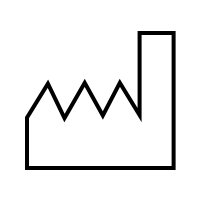
05.04.2023
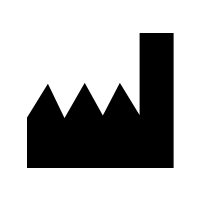
Pathmate Technologies AG
Josefstrasse 219
8005 Zurich
Switzerland
veroval-lea@pathmate.app
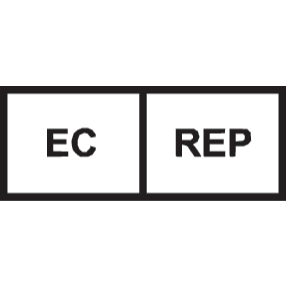
Pathmate Technologies GmbH
Julius-Hatry-Straße 1
68163 Mannheim
Germany
veroval-lea@pathmate.app
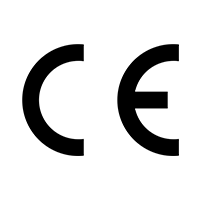
The Pathmate Coach is a class I medical device.